Before contacting us or rating us, please kindly check if you can solve your issue with our FAQ.
Q: How can i buy your themes?
A: You can buy directly our Samsung themes on https://galaxy.store/LPDigitZ by using a credit card, micropayment, cyber cash, paypal and sometimes phone bill if allowed.
Q: Why do i no longer see your themes on Samsung Theme Store?
A: You updated your phone to android 13 and as we’re not yet done to update all of our themes, that’s why you don’t see them. Just be patient, we update 7 themes by week.
If you didn’t update to android 12 or 13, it means that you use a too old android version not compatible with our current themes.
Q: My theme doesn’t apply properly
Since the last security system update of February 2023, some parts of theme don’t apply properly, so just restart your phone and it will fix the missing parts of the theme.
A: It can happen for some reasons but be sure you’re not in dark mode and try to delete cache and data of your Galaxy theme app.
1) Go to the settings of your phone
2) Select applications
3) Search for Galaxy themes
4) In Storage, clear cache and data.
5) Now try to re apply your theme
Q: How can i have discount for themes?
A: For some events, we make discounted themes and eventually one free theme, but you can also subscribe to our newletter to receive promo codes.
Q: I don’t like the sound
A: You can change it manuall in your settings.
1) Go in your settings>Sounds and vibration.
2) Scroll down to the bottom and tap on Sound quality and effects.
3) You will be able to personalise your sound settings.
Please take note you can only change the ringtone, alarm and notification sound but not the keyboard sound.
Q: My Icons aren’t customized
A: Android 10 adds Dark Mode support to themes, but at the moment we do not recommend using Dark Mode with themes. Samsung is still ironing out the implementation and it will likely be a few months before it is usable.
If you enable Dark Mode, or have Dark Mode enabled prior to applying a theme, then many themed elements will either be lost or bugged. Even after Dark Mode is disabled, there are still bugs and certain elements will not be re-themed properly.
Disable dark mode and follow the instructions below to restore your icons.
1) Go to the Galaxy Themes app, select the Themes tab at the bottom, scroll to the top until “My Themes” shows on the upper left, and then tap “View All” on the upper right.
2) Select the theme named “Default”, and then Apply.
3) Disable Dark Mode
4) Return to the View All section of the Theme Store.
5) Apply the theme again.
If the issue persists, please send a screenshot of the issue to contact@lpdigitenz.com.
Q: The lock screen animation on my phone stopped working or is missing. How can I fix it?
A: There are many variations to this bug, but almost all cases can be corrected by following the instructions below:
1) Go to Settings – Wallpapers and Themes.
2) Select the Themes tab at the bottom.
3) Scroll to the top until “My Themes” shows on the upper left, and then tap “View All” on the upper right.
4) Select the theme named “Default”, and then Apply.
5) Once Default is applied, return to the View All section of the Theme Store.
6) Select the theme you were previously using, and press “Apply”.
7) The issue should now be resolved.
There is also a setting that can disable “Animated” themes. If the above steps do not resolve your issue, navigate to Settings -> Accessibility -> Visibility Enhancements -> Remove Animations and ensure that this is set to Off.
If the issue persists, please send a screenshot of your lock screen to contact@lpdigitenz.com.
Q: How can I re-download a theme that I have already purchased without paying again?
A: First make sure that you are signed in under the same Samsung account that you purchased the theme under, and then follow these steps:
1) Open the Galaxy Themes app, or go to Settings – Wallpapers and Themes
2) Click on the small Profile icon on the top right , My Page, Purchased Items
3) You will see a list of all previously purchased themes – please find the one that you are attempting to download or update and it will be accessible.
Q: My theme is not working properly with my latest Android update.
A: This is typically due to a theme being applied while an update is done to your device. There is a limitation of apps where they cannot be updated while they are in-use; this includes Themes. In order to get the proper update, you will need to temporarily switch back to the Default theme. Once you do this, an update will be downloadable if it is available.
If there is no update available, and you continue to have issues, please e-mail a screenshot of your order number, as well as the issue, to
Q: Why isn’t your theme’s AOD showing on my phone?
A: Pie OS changed how the AOD functions, and if you want it to always show then it must be enabled to do so in Settings manually. Otherwise, it only shows under certain conditions.
Q: What do I do if I cannot download the theme or I am receiving a purchasing or transaction error?
A: The Theme Store and all purchase transactions are handled by Samsung Billing. In some cases these can be resolved by opening Galaxy Apps and checking for a Samsung Billing app update, or by restarting your device. For further support you will need to reach out to Samsung directly for assistance with these errors. The Samsung Content and Services Support team can be reached
Q: Why isn’t my messaging app customized?
A: Samsung themes only work with the default Samsung messaging app named “Messages”. You will need to go to Settings – Applications – Default Applications, and make sure the default “Messages” app is selected as your Messaging app. After doing this, you’ll also want to make sure that you have replaced your third party messaging app shortcut on your home screen with a Messages app shortcut.
Q: Why isn’t my keyboard customized?
A: Samsung themes only work with the default Samsung Keyboard. If you are not getting the customized look, please go to Settings – Language and Input – Default keyboard. Make sure that “Samsung keyboard” is selected.
In addition to having Samsung Keyboard as default, the setting “High contrast keyboards” must be disabled. If your keyboard is a mixture of black, orange and yellow, then you will need to disable this setting. This can be done following the instructions below.
Go to Settings -> Language and input
Press where it says Samsung keyboard
Scroll down, and tick off “High contrast keyboards”
Check your keyboard
Also, Samsung only added again the themed keyboard in Android 10 at the end of july, so most of old themes on android 10 don’t have themed keyboard.
Q: I have no custom icons, or the screens don’t look like they do in the preview images!
A: For full compatibility with themes, please make sure that you are using the default Samsung launcher. You can check what launcher you are using by going to Settings – Applications – Default applications. Make sure that “Home screen” is set to “TouchWiz home” or “Samsung Experience”.
Also take note that If your phone has a bigger screen than 1080 x 1920 pixels so the theme must adapt to the size of your screen and will be different of the preview showed in Samsung theme store but we try to make sure that our themes fit and look nice for all phones.
Q: Can you update a theme that is already on live?
A: All our themes are tested before the submission on the Samsung theme store, But if you notice some flaws or have issue such as trouble reading, you can email us with a screenshot and we will fix it.
Take note we don’t edit a theme because you don’t like a part such as color, sound or background. But we will try to create a new theme with your suggestions.
Q: How can I fix the “Show Button Shapes” error when trying to purchase a theme?
A: You will need to go to Settings – Accessibility – Vision – Show button shapes. Disable that setting, Show Button Shapes, and the issue will be resolved.
In addition, you will also want to make sure you manually change the Notification sound manually if you are utilizing third party messaging apps. This can typically be done in the Settings menu of the app.
Q: I bought a theme but don’t like it! Can I get a refund?
A: Samsung manages all payment processing, so you will need to contact them to request a refund. You may reach out to them for assistance 24 hours a day, 7 days a week at:
Please keep in mind that you can trial any theme prior to purchasing. This allows you to use a full-featured version of the theme for 5 minutes to see if it is a good fit.
Q: Do you make themes for Iphone or others brands?
A: For now, we only focuse on Samsung, but for business projects, we could extend our visibility as we’re in touch with some others companies like Huawei, Oppo, Xiaomi or Sogou.
Q: Why isn’t my fingerprint themed?
A: Models equiped with side or rear fingerprint sensors based on the devices currently set as TOS do not support theme fingerprint effects, please check the following relevant models:
a03s / a03su / a04s / a12s / a13 / a13ve / a13x / a14 / a14m / a14x / a14xm / a22 / a22x / a23 / a23ex / a23xq / a24 / a32x / b2q / b4q / birdie / birdiepwifi / bloomq / bloomxq / e4q / f12 / f22 / f2q / f42x / f52x / f62 / gts7l / gts7lwifi / gts8 / gts8wifi / m12 / m13 / m14x / m21 / m22 / m23xq / m32 / m33x / m52xq / m53x / m54x / m62 / q2q / q4q / v2q / v4q / victory / xcoverpro / xcoverpro2
Q: The themed fingerprint still stucks on the screen after changing the theme. How can i fix it?
A: Go in your settings<Security and privacy<Biometric then disable show unlock transition effect.
Or restore the default Samsung theme of your phone.
Reply from Samsung to fix fingerprint stuck issue:
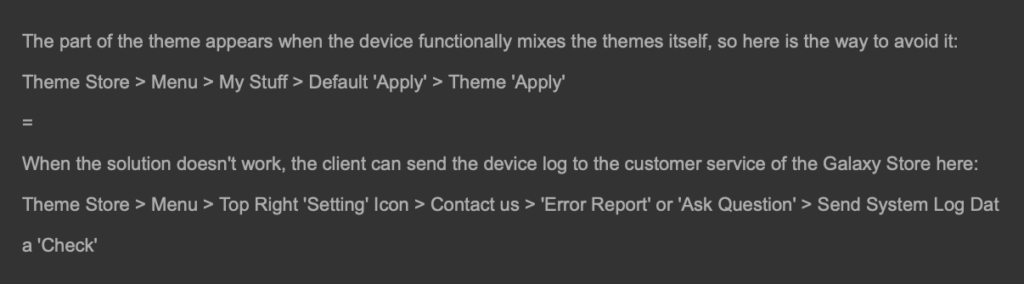
Q: I can’t remove a theme!
A: If you can’t remove a theme, just open theme app in your settings, and delete cache and data, it should help to delete a theme.
Q: Can i have a free coupon or discount?
A: During big events like Christmas, valentine’s Day, our anniversary etc…, we always make giveaway for free coupon on instagram or make sale.
A: Feel free to reach out to us on Instagram or Facebook. You may also send an e-mail to contact@lpdigitenz.com for support.
